SVAs Awaiting Information
Introduction
Approximately 5% of SVAs that Mabel receives cannot be processed without additional information. The most common reason is that a beneficiary’s MBI is missing or invalid; CMS responses with V0 errors (invalid MBI) are also added to this group.
Mabel marks these SVAs as Awaiting Information and this list can be downloaded from the Mabel Dashboard. in order to process these, ACOs will need to download the list of SVAs Awaiting Information, contact the participating providers or patients for an updated MBI, and share that information back with Mabel. Also, please note that Mabel marks SVAs that have been in the "Awaiting Info" state for more than six months as Invalid, so it’s important to address these on at least a quarterly basis.
To streamline the process, please follow these steps:
Step 1: Download the list of SVAs Awaiting Information
Log into app.getmabel.com; under Dashboards, select “VA Forms”. Add a filter at the top for “Processing Status” = Awaiting Information then scroll down to “Voluntary Alignment Form Details”, click the “…” in the top right, and select “Download Full Results .xlsx”
Step 2 - Get Oriented
The downloaded spreadsheet (.xlsx) contains a number of important columns:
Patient demographics (name, practice name, and invalid MBI if present)
Transcriber notes - notes from the Mabel team on why the SVA can’t be processed
Step 3 - Update the Spreadsheet (Column H)
The spreadsheet already includes a column (Column H) titled “Updated MBI.” As you’re able to resolve the issue with the SVA (missing/invalid MBI, or other reason indicated in the Transcriber Notes) by contacting the patients’ practice or the patient directly, update Column H accordingly.
Please do not delete or modify any other columns.
Step 4 - Upload Completed Spreadsheet to Mabel
After you have completed as many of Column H rows with an entry, upload the completed spreadsheet to getmabel.com/upload.
If you have any questions about this process or policy, please reach out to your account manager or support@getmabel.com.