Mabel support is here to help.
Upload Links
Patient Lists
Please upload your patient rosters to this secure link after you have signed a BAA either with your ACO or with Mabel directly.
Note: This upload link requires signing in with a Google account, either professional or personal.
Be sure to check for the following:
All fields are included, specifically patient ID
File type is .csv or .xls file
Link is getmabel.com/upload
Completed SVA Forms
Please upload high-resolution PDF scans of your completed voluntary alignment forms.
Note: you can upload more than 1 form at a time via this link and no sign-in is required.
Be sure to check for the following:
Signature and date
Codes at bottom of page are legible
Link is getmabel.com/uploadSVA
Completed HEDR Surveys
Please upload high-resolution PDF scans of your completed HEDR surveys.
Note: you can upload more than 1 form at a time via this link and no sign-in is required.
Be sure to check for the following:
Patient name & MBI
Codes at bottom of page are legible
Link is getmabel.com/uploadHEDR
4i files
At the start of the year and every quarter immediately prior to submission, Mabel will ask your ACO for the most recent ACO Participants List. We do this to ensure that your SVA CMS submissions properly reflect your network at the time of submission.
For step-by-step instructions as to where to find these 4i files, please click here. Once you have the files, please use the link below to upload.
Please do not edit the original 4i files before uploading
Link is getmabel.com/upload4i
Training Videos
Learn how voluntary alignment works and how Mabel will support you in increasing the number of patients aligned to your practice.
Best practices for collecting and uploading signed in clinic forms to Mabel.
Get an overview of how Mabel uses the Summary Roster to set up your providers’ accounts in the Mabel platform.
Other How-To’s
Beneficiary Notification Letters
Click here to learn how to manage undelivered beneficiary notification letters with Mabel.
Obtaining Patient Lists in ACO REACH
Click here for best practices on obtaining patient lists for voluntary alignment campaigns.
Glossary
Click here for a description or explanation of key phrases, terms, or acronyms.
Exporting 4i Files in ACO REACH
Click here for step-by-step instructions for downloading 4i files.
SVAs Awaiting Information
Click here for step-by-step instructions on resolving issues with the SVAs Mabel has received.
ACO Calendar
Click here for key dates and activities throughout the Performance Year.
Exporting HEDR Data in ACO REACH
Click here for best practices on exporting HEDR data for your aligned patients.
For additional questions, please contact support@getmabel.com
FAQs
-
Signing a BAA protects your patients’ information under HIPAA. If you are participating in ACO REACH and have signed a BAA with your ACO, then Mabel is covered and no additional BAA is required. If you are running Medicare Advantage campaigns with Mabel, then a BAA is required between your practice and Mabel.
-
Please upload an Excel file to the following link: getmabel.com/upload. Please be sure to specify first name, last name, and practice, as well as the DOB if possible.
-
Please email support@getmabel.com.
-
In most cases, the returned mail can be shredded. Mabel receives data from USPS on mail returned to sender, and those patients will no longer receive communications until the address has been updated. If there is interest in having Mabel update a patient address, please upload an Excel file to the following link: getmabel.com/upload.
-
An error message can occur if you don't open the sign link in the same browser that you used to start the sign-in process. If you're unable to get the "Sign in with Link" method to work, consider following the prompts to “Reset Password” and use the standard email address and password login method.
If you are having difficulty downloading a table form the Mabel Dashboard, simply log out and log back in again. Given the sensitive nature of the information available on the Dashboard, the system automatically logs out after 5 minutes of inactivity.
-
Providers participating in ACO REACH should contact their ACO representative. To get in touch with Mabel Support, please contact support@getmabel.com.